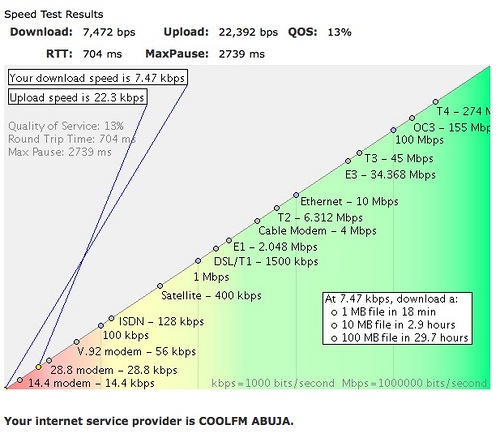
High speed Internet access in Africa is rare and often prohibitively expensive. Lucky for us, the web started out as a text-only medium, and with a little bit of know-how, the vast majority of content remains accessible over low bandwidth connections.
Downloading files
Improving file downloads on slow connections consists of:
- Allowing the download to be broken up into smaller pieces for simultaneous downloading. This is less to improve download speed and more to improve performance when,
- Resuming the download in case of a broken connection.
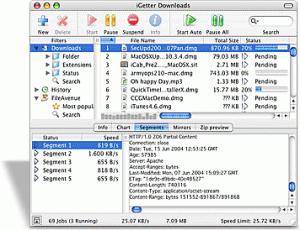 iGetter is a wonderful (and small!) shareware program that handles all this for you. Not only does it work wonderfully with low-bandwidth connections, it allows you to schedule processes, which means that you can set-up a large file to start downloading at 2am, when the connection is faster, then disconnect the modem and turn off the computer when finished.
iGetter is a wonderful (and small!) shareware program that handles all this for you. Not only does it work wonderfully with low-bandwidth connections, it allows you to schedule processes, which means that you can set-up a large file to start downloading at 2am, when the connection is faster, then disconnect the modem and turn off the computer when finished.
If you use Firefox, DownloadThemAll isn’t bad. It supports resumed downloads and also breaks files into chunks in case of broken connections. It’s also useful on a USB key, which iGetter doesn’t do as well.
Surfing the web
Download Opera 10 so you can use its low-bandwidth turbo-mode. The browser uses server side compression that reduces image size and quality, compresses data, eliminates cookies, and limits JavaScripts.
Note: Because Turbo mode doesn’t allow cookies, it cannot be used for sites that require log-ins.
If you’re not using your own computer or you don’t want to wait for Opera to download, you can turn off images, cookies, and JavaScript in any browser. The web in plaintext is very fast.
How to turn off everything in Firefox
- Go to Tools > Options and select the Content tab.
- Uncheck “Automatically download images” and “Activate JavaScript” (or whatever it is in English).
- Click “OK”.
Useful extensions: AdBlock Plus, NoScript.
How to turn off everything in Internet Explorer 8
- Open the Tools menu and select “Internet Options”, then select the “Advanced” tab.
- Scroll down to “Multimedia” and uncheck “Show pictures.” You can also turn off sounds and animations.
- Select the “Security” tab. There are actually a lot of things you can do here, but to turn off JavaScript, scroll down to Scripting. Disable “Active Scripting.”
How to turn off everything in Chrome
Chrome doesn’t have an interface toggle to easily turn off images and JS. You have to add parameters, or switches, to the shortcut you use to open Chrome.
- Close all instances of Chrome.
- Find the shortcut you double click to open the application. Right-click and select Properties.
- In the Target field, you’ll see something like
C:\Users\Theresa\AppData\Local\Google\Chrome\Application\chrome.exe - Add the following to the end: “-disable-images -disable-javascript”. The final command will look something like:
C:\Users\Theresa\AppData\Local\Google\Chrome\Application\chrome.exe -disable-images -disable-javascript - Click OK to save your changes.
- Open Chrome. No more images! No more JavaScript!
How to turn off everything in Opera 10
- Turn on turbo mode.
- There is no step 2.
Using web applications
![]() Many web apps use Google Gears to enable offline use, including every app ever made by Google, ever. Gmail? Google Reader? Google Docs? Google Calendar? All have an excellent offline mode. Remember the milk? WordPress? They also use Gears to allow those of us with slow or flakey connections to continue working in limited bandwidth situations.
Many web apps use Google Gears to enable offline use, including every app ever made by Google, ever. Gmail? Google Reader? Google Docs? Google Calendar? All have an excellent offline mode. Remember the milk? WordPress? They also use Gears to allow those of us with slow or flakey connections to continue working in limited bandwidth situations.
All of Google’s Apps allow offline use with Gears. Download Google Chrome. What? You only use open software? You use Linux? Too bad. Google Chrome will save your life. Yes, you can install Gears on Firefox, but let’s be honest, it doesn’t work as well.
If you use Gmail (or Google Apps), Google supports both offline use and a “flaky connection” mode.
- Install Google Gears (or download Google Chrome).
- Click the offline button in the header to sync your computer and your online account (this can take some time).
- Enjoy offline email.
Alternatively, Outlook, Thunderbird, and other offline clients actually do rather well with slow connections. The key is to limit syncing when you start the account, or set-up the account late at night, and sleep while it’s syncing. Woe be to those who have to sync several accounts. All the set-up time is worth it, though, to be able to read and respond to emails whenever you want, and not whenever your connection is fast enough to access your webmail.
Unfortunately, desktop Twitter applications, including those built with Adobe AIR, don’t play well with low-bandwidth connections. Your options are:
- Twitter’s web interface. It’s ugly and it doesn’t have a lot of features, but it works.
- Seesmic web. It’s not at all ugly, offers a ton of features, and works all right if your initial connection is fast enough to download all of the JavaScript. If the connection degrades after the initial download, it’s not as big a problem.
- Hootsuite is another web interface for Twitter, similar Seesmic web, except uglier. Also offers statistics tracking and ow.ly integration. Jon tells me 1.0 is faster than 2.0, so don’t upgrade.
Blogging
Maneno is a blogging platform aimed at bloggers connecting at low speed. It has minimal graphics, minimal JS, and loads very quickly. Features are limited, but are being added very fast, including testing for individual URLs.
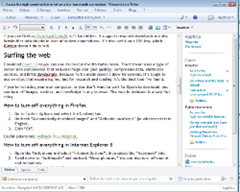 Blogger is actually a pretty quick load, as are their default templates. WordPress isn’t; however, if you’re using your own computer, you can enable Turbo mode, which is WordPress’s Gears integration (Tools > Turbo). Let it download (yes, it takes some time), but after that, you’ll be able to blog much more quickly.
Blogger is actually a pretty quick load, as are their default templates. WordPress isn’t; however, if you’re using your own computer, you can enable Turbo mode, which is WordPress’s Gears integration (Tools > Turbo). Let it download (yes, it takes some time), but after that, you’ll be able to blog much more quickly.
You can also use any one of many desktop blogging tools. My preference is for Windows Live Writer. I also like BlogDesk; although it’s not as pretty, it uses far less resources and handles image alignment correctly.
If you’re working from a USB key, ScribeFire is a Blog Editor that installs as a Firefox extension.
Many services, such as WordPress and Posterous offer blogging by email.
Misc. Resources and Tools
Google has an interface intended for mobile connections. It’s incredibly useful on low bandwidth connections too. It strips everything but text from a given website. Plug in the URL you want to see and submit.
loband.org is another site that strips out javascript, images, and CSS from any URL you throw at it, although it doesn’t work as well for dynamic sites with lots of htaccess redirects (like this one!).
Updates from the comments
Thanks for all of your great feedback! I will continue to update as more comments come in.
For better low-bandwidth browsing, Jon and cgfoz suggest using mobile versions of websites; for example, Twitter, Facebook, Gmail all offer super-fast interfaces that can also be accessed via the web. Cgfoz also suggests Skweezer, another interface for stripping CSS and JavaScript. It compresses the delivered HTML for quite a small end package. Bonus: it works far better with dynamic content than the above mentioned loband.org and Google’s GWT.
For offline RSS reading, users suggested both RSSOwl and Lifrea. Lifrea is available only for Linux. RSSOwl is a Java-based newsreader.
For better instant messaging on low bandwidth connections, Jon Camfield suggests Bitlbee, which shunts all IM conversations through IRC, reducing bandwidth and improving use where the connection is flakey.
What tools do you use to increase your productivity on a low-bandwidth connection? Are there better solutions than what I propose here?
(Nigerian bandwidth image by Wayan Volta)















